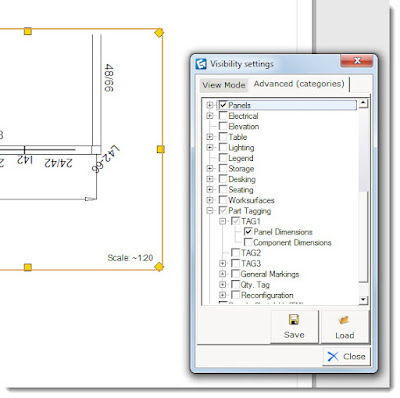No longer need the "white room" to render!
It's been a while since I posted and a lot has happened. I'll get to that later. But for now, my friends, the best new thing in CET 3.2 is a little check box called Emissive background. What that means is there is a nice white ambient light that is shining all around our layout that we can use with the Natural Light render mode. So, no more need for the white room to get a nice natural light effect.Here is an example:

I've made a short video to get you started.
As always, I appreciate your feedback and comments. Enjoy!!
Cate