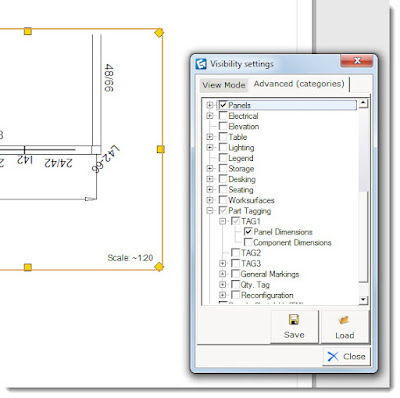For many of you as you start using the software for installation drawings you find that you don't have the control over the dimensioning you'd like. Sure, now we can set a preset size and change them all globally but we are still missing the true ability to link them to specific "layers" or as they are called in CET Visibility Categories. I know it is coming but until CET has it solved I have a work around.
I had a client ask me the other day if she could have dimensions for a panel plan and then other dimensions for components. The answer is not really. But I found a way she could do it. I'll share it with you.
- First you rename one of the Part Tagging Tags to Panel Dimensions and the other to Component Dimensions (you don't really HAVE to do this but it gets confusing if you don't).
- Then right click on the dimension and pick Visibility and Categorization.
- In the Categorization tab check either Panel Dimensions or Component Dimensions.
- When you set up your PaperView Viewports just make sure that you don't have Normal View selected and then go to the Part Tagging and check the dimensions you want to print.
There you go. I suspect there are more uses for this tip, let me know if you find other ways to use it.
Also, don't forget to order your renewal before August 1. If you plan on renewing in the future do it now before the rates go up!!
Enjoy the rest of the summer!
Cate